Mosey enables Stripe Atlas customers to get locally registered and add their founding team to payroll.
With a couple of clicks, Stripe Atlas customers can use Mosey to register locally and get the founding team on payroll. Check out the guide below to see how Mosey helps you stay compliant for less than the cost of a call with a lawyer.
Table of Contents
Getting the Founding Team on payroll
Registering to do business locally
If you've already registered for payroll (following the steps in the section above)
If you don't need to register for payroll
Managing ongoing compliance
Getting the Founding Team on payroll
💡Pro Tip: Use the "Automate with Mosey" option to let Mosey handle new account registrations.
1) Go to the Locations section and click "Add New State"

2) Select the state and click "Next."
Mosey will guide you through a series of questions to calculate your compliance requirements. Begin by clicking “Continue”

3) Select “No” when Mosey asks if you've already completed the step.

4) When prompted to automate it with Mosey, select “Use Mosey automation”

5) Submit the form

6) You're all set! Mosey will take it from here and you'll be notified once account registration has been completed. You can then grab your tax account information from the “Accounts” tab and provide them to your payroll provider.
Registering to do business locally
Mosey automates the process of registering locally in order to do business in your home state (aka ‘Foreign Qualification’). Stripe Atlas companies are incorporated in Delaware so, if you live someplace other than Delaware, you should consider using Mosey to register in your home state.
If you’ve already registered for payroll in this state following the steps in above section:
1) Continue through the guided questions until you reach the “Registration” section
2) Click “Continue”

3) Select "No" when Mosey asks if you've already foreign qualified in this state
4) You'll then be prompted to automate with Mosey, select "Use Mosey automation"

5) Submit the form
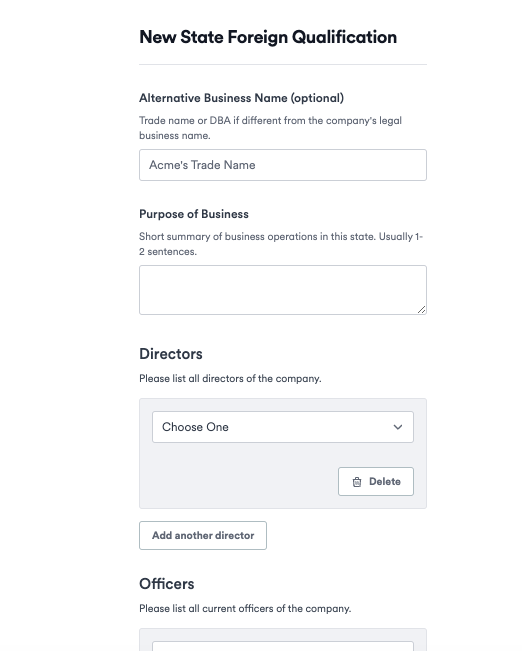
That's it! Mosey will take it from here. This will set up a registered agent, fetch a Certificate of Good Standing from your home state, and file for a Certificate of Authority.
Be on the lookout for a document to sign if required and, once it’s done, Mosey automatically updates to track new requirements for maintaining your registration.
If you don’t need to register for payroll in this state
1) Add the state by going to Locations → Add new state

2) Select the state and click "Next"
3) Select "No Employees"

4) You’ll automatically be taken to Secretary of State Registration- begin by clicking “Continue”

5) Select "No" when Mosey asks if you've already foreign qualified in this state
6) You'll then be prompted to automate with Mosey, select "Use Mosey automation"

7) Submit the form
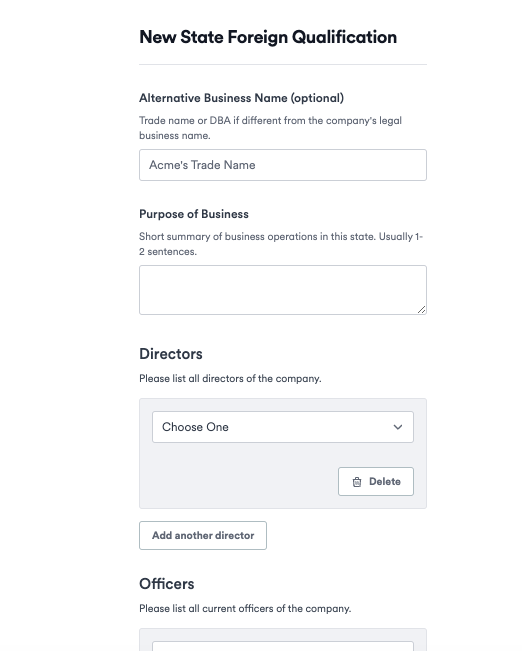
That's it! Mosey will take it from here. This will set up a registered agent, fetch a Certificate of Good Standing from your home state, and file for a Certificate of Authority.
Be on the lookout for a document to sign if required and, once it’s done, Mosey automatically updates to track new requirements for maintaining your registration.